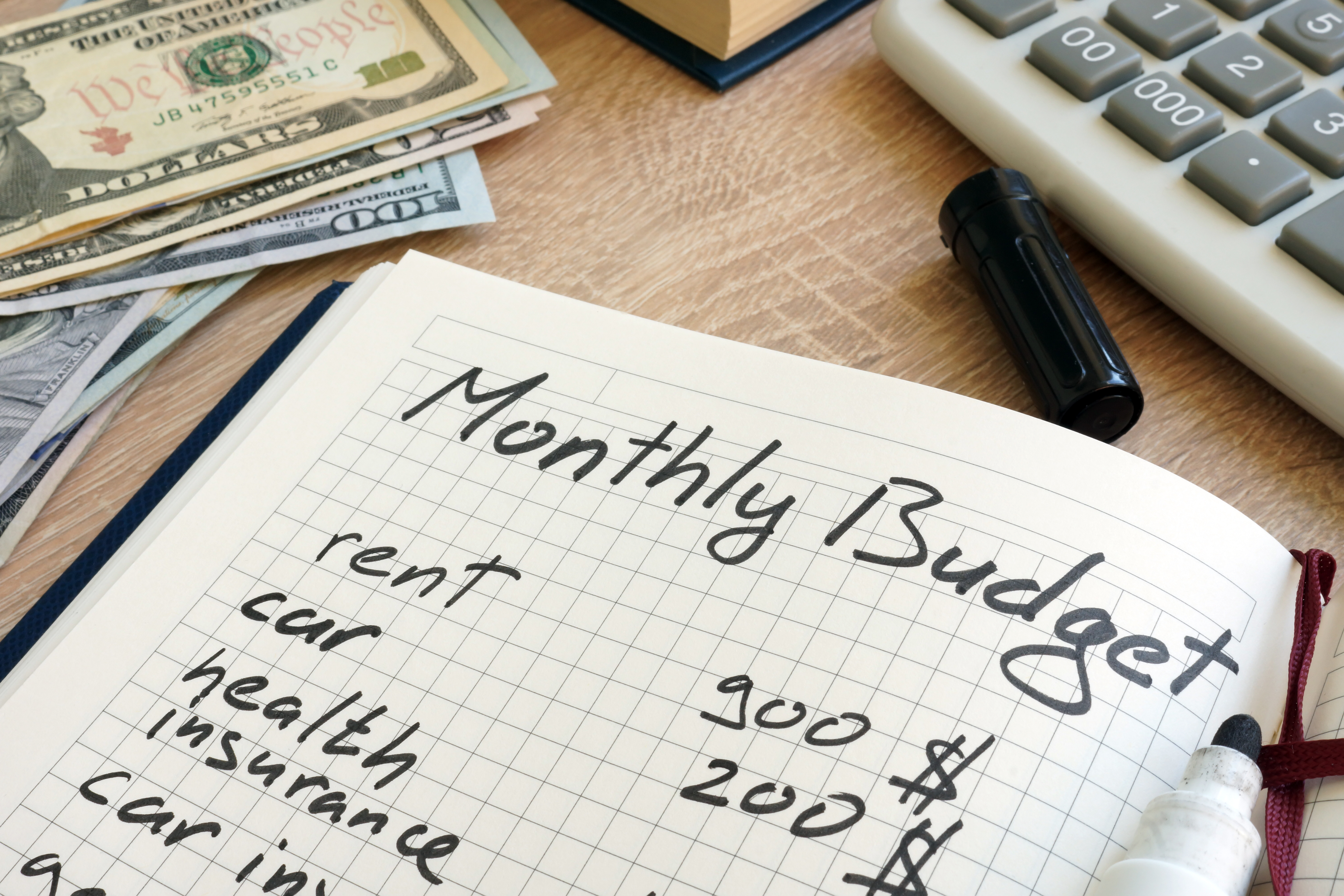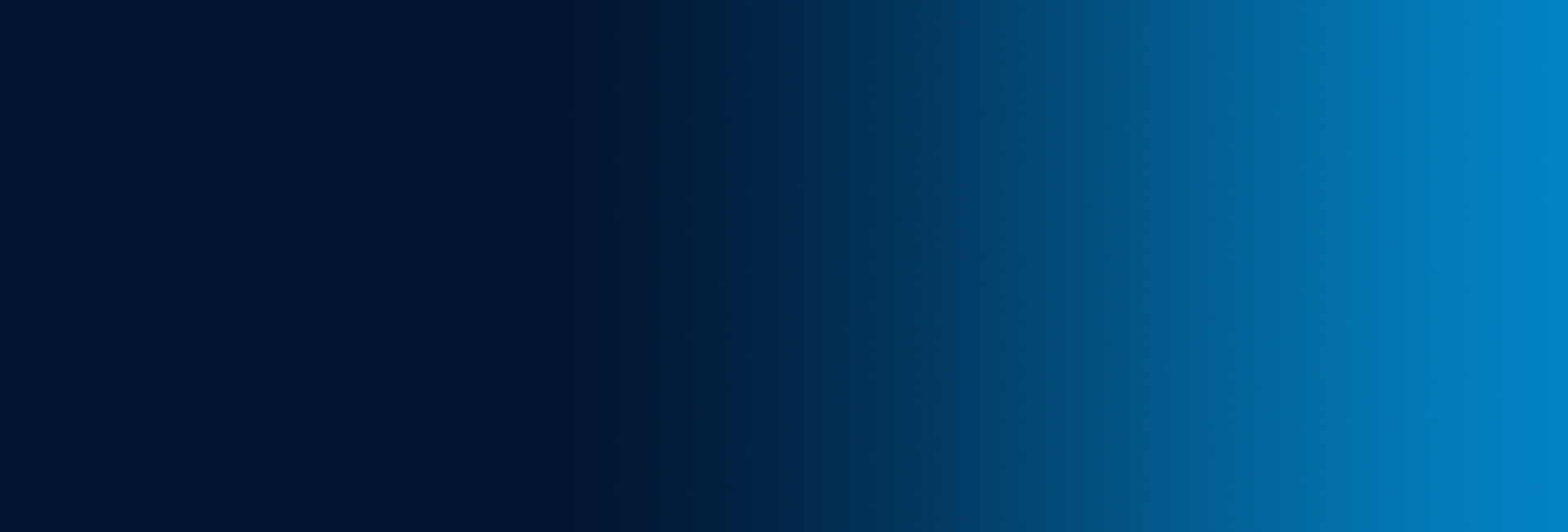By Mike DuBose and Blake DuBose
Today’s smartphones are extremely versatile and powerful. However, although technology has advanced drastically, one area that still presents a challenge is extending a smartphone’s battery life. Each app or function represents a drain on the phone’s power source, and it can be difficult to keep the dreaded “low battery” warning from popping up!
Based on our research and advice from tech experts, here are some top ways to decrease your battery usage and prevent you from being caught without power for your smartphone (of course, these suggestions may change as new smartphone models and upgrades are released). Because our companies use the Apple iPhone, the following tips are geared toward that model of smartphone; however, in most cases, the instructions for Android and other devices are similar.
Lower your screen’s brightness: In a recent New York Times article, tech columnist Brian X. Chen advised, “A smartphone’s screen consumes more energy than any other component, so the easiest way to cut down battery drain is to reduce your screen brightness.” Even a slight change can make a significant difference in power usage. Chen noted, “In an hourlong test, an iPhone 6s used 54 percent less battery power with the screen brightness at minimum as compared with maximum brightness. An Android test phone used 30 percent less.”
For a quick and easy way to extend your battery’s life, reduce your phone’s brightness to the minimum level that is acceptable to you. Another consideration is the amount of time your phone’s home page is illuminated after you touch it. Decrease the time on this “screen timeout,” or manually press the lock button when you’re done using your smartphone to turn off the home screen even quicker. You can also save some battery life by turning off the Auto Brightness feature and eliminating the Raise to Wake option, which turns on the home screen every time you pick up your phone.
Manage your software: Maintain the latest versions of your phone’s operating system and all apps by updating them as new versions become available. Later versions of apps can eliminate some of the bugs contained in earlier versions, and they often consume less battery power.
If you are unsure whether you should delete or just turn off some apps, go to Settings, select Cellular, and scroll down to determine which apps you use often, occasionally, or rarely. Turn off the apps that are unneeded but may still be useful in the future; you can always turn them back on if necessary. Remove any apps that you never use—likely, those that came preloaded from the manufacturer—from your phone. (Some experts also recommend removing the Facebook app, since it uses 15-20% of your battery life each day, and simply logging in online instead.) You will be surprised to see how many rarely-used apps are actively draining your battery!
Check your numbers: As you might guess, actively using your phone drains the battery more than when it is simply “resting,” aka going into “standby mode.” However, some apps can prevent your phone from entering this mode, running constantly in the background and draining the battery. See if this issue is affecting your phone by going to the Battery section of the Settings area.Once you’re in the Battery section, scroll down and look for the terms “Standby” and “Usage” (on the iPhone, this at the bottom).You want the Standby number to be considerably higher than your Usage number. If not, determine which apps are impacting it and make changes to reduce their battery drain.
Decrease app energy usage: One major culprit of a heightened Usage number is the “push” function of e-mail, which constantly searches for new messages as they come to you…but at the cost of battery life! Many phones are automatically set to push, but you can turn this off by going to the Settings app, then going to Mail, Accounts, and finally, Fetch New Data. Turn off the Push button and scroll down to the Fetch section, where you can select to have e-mails sent to your phone every 15, 30, or 60 minutes, or manually. Manual mode will only search for messages when you actually open up the e-mail app on your phone, and it has the least impact on your battery’s life. In a recent article, USA Today writer Jennifer Jolly recommends setting your phone to fetch new e-mails every hour, which offers a balance between battery use and receiving your messages in a timely fashion.
Consider turning off Wi-Fi, Bluetooth, and some apps: If you are in an area that has low cell phone signal strength or weak Wi-Fi, this may cause your phone to consume more battery as it searches for stronger signals. Consider temporarily switching to Airplane Mode in such areas if you’re not using your phone. Verizon Wireless recommends, “Turn off Wi-Fi when not in use. Wi-Fi gobbles a lot of power on all devices because it’s always looking for a signal.”
Of course, if you’re sitting on your couch and are connected to your home wireless, energy exerted searching for networks will not be an issue. However, in public places, it can cut back on your battery usage (plus, you should be cautious about using public Wi-Fi anyway!). Just remember to avoid sending large files like videos when you’re not connected to Wi-Fi, or you could run up some big data charges if you don’t have an unlimited data plan!
Many cars now have Bluetooth capabilities that enable you to play music from your phone through the car’s speakers and accept or make calls hands-free. This is a great feature for drivers and passengers, but Bluetooth can also be a drain on your battery. Like Wi-Fi, it will prompt your phone to search constantly for signals, so turn it off when you leave the car to improve battery life.
Music apps like Pandora also use Wi-Fi, streaming the music you want to listen to over a wireless connection. To reduce battery use related to this, store music on your phone instead. That way, you can listen to music anywhere, without draining your battery seeking Wi-Fi!
Refresh cell tower and network settings: Smartphones are constantly searching for the nearest cell tower. By refreshing, you can provide them with updated tower and network settings. On iPhones, go to Settings, General, Reset, and then Reset Network Settings.
Disable location tracking: Chen warned, “Watch out for apps that track your location. Your phone’s GPS circuitry, which determines your geographic location for mapping and fitness features, consumes a lot of battery power.” If you’re not using it for something important (say, getting directions to a new location or monitoring how far you have walked for fitness tracking), you can disable this function, and your phone’s power will last longer. On an iPhone, you can do this in the Location Services section of the Privacy menu or within individual apps; on Android, you will need to visit the Permissions section under Apps, within the Settings menu. (However, don’t turn off the “Find My iPhone” app, which can help you locate your device if it is lost or stolen.)
Use an ad blocker: When you’re using the Internet on your phone and ads pop up, your phone must download the images and videos, sapping battery life. Using an ad blocker can reduce your phone’s use of the battery while online by up to 50%, according to some experts. Thorin Klosowski, a writer at popular technology blog Lifehacker, recommends installing the 1Blocker app (free for a basic version; $2.99 for a customizable one).
Eliminate vibrations: Another significant consumer of battery life is the Vibrate option. If, like many people, you get dozens of messages, calls, and e-mails each day, it takes significant energy for your phone to power all that vibrating (not to mention, the buzzing can be a distraction). Go to your smartphone’s Settings menu, then look in Sounds to turn off the vibration feature.
Reduce notifications: They do not represent a massive drain, but notifications (say, a message that pops up to let you know someone commented on your Facebook post) do cause your phone to light up, vibrate, etc., which necessitates some energy. Alter your notification settings within each app to make sure you’re only getting the alerts you truly need, and you’ll buy yourself a little more battery time.
In most cases, it’s fine to leave apps running in the background: Despite what you may have heard, it’s not particularly helpful to close out apps every time you use them (versus letting them stay up in the background). Chen explained, “Once an app is no longer in the foreground—meaning you are not actively using it—most or all of its processes are frozen. In other words, while an app may still be loaded in a phone’s memory, it probably is not doing much in the background to drain your battery.”Jolly agreed: “Just leave the apps alone and you’ll be doing your battery a favor.” The reason? Both experts said that when you open apps again after closing them out, they have to reload data, which takes energy.
Rarely-used apps are an exception. If you don’t anticipate using an app again in the near future, you should remove it from operating in the background. For Apple iPhones, once you have unlocked the screen with your code or fingertip recognition, you can do this by double-clicking the home button located at the bottom of your smartphone, then swiping up on the desired apps to exit out of them. On Android devices, go to the Recent Applications menu, scroll through the options, and swipe to the right to turn off any rarely-used apps.
Utilize Low Power Mode: When you’re running low on battery life and want to conserve as much energy as possible, place your phone on Low Power Mode.Located under your phone’s battery settings, this feature will reduce battery consumption by temporarily disabling items virtual assistants such as Siri on the iPhone, background app refresh, automatic downloads, etc. (Also, while you’re in the battery options area, make sure that you select the Battery Percentage feature, which will display a helpful percentage showing how much power you have left next to the battery icon on your home screen.)
Keep your smartphone charged: Rather than allowing your smartphone to reach low battery in the first place, you should charge it throughout the day. For convenience and constant access to recharging capabilities, we recommend keeping quality chargers in your home, car, and office. It’s possible to purchase good-quality chargers for low prices now, so buying multiples shouldn’t break the bank. For example, Amazon sells chargers that have longer cords and charge the phone more quickly than the ones provided by the manufacturer for around $20 or less. However, be sure to buy a UL-certified charger from a reputable company, since some cheap chargers can actually damage your battery!
Pack a spare: If you’re one of the many iPhone users constantly finding themselves running low on battery life, consider purchasing a power bank. These portable, small power sources can be charged like a smartphone and carried in a purse or pocket, then connected to your phone when it’s running low. Prices vary, depending on features such as size and how many charging ports are present, but it’s possible to get a good-quality power bank on Amazon.com for between $20 and $40. Android users have it even better: you can simply buy an extra battery and swap it in when your first one runs out of charge!
If you don’t think you can remember to bring a backup power pack, how about building one right into your phone case? Smartphone battery cases that have a built-in backup power source are available in a variety of styles from a number of reliable brands. They charge simultaneously with your phone when the phone is plugged in, making them a simple and easy way to carry around some extra power. They tend to be a little more expensive, with prices in the $50-$100 range, but the convenience could be worth it to you!
Protect your phone from the elements: To protect the battery and other delicate machinery inside, try not to expose your phone to temperatures outside of the 62-72 degrees Fahrenheit range. In cold temperatures, there will be a shorter battery life, though the battery will regain its normal use time when the smartphone warms up. Excessive heat, such as that caused by leaving the phone in a hot car for extended time periods, can permanently shorten your phone’s use time!
Reduce use: Of course, the easiest way to extend your battery life is to decrease usage of the phone. This might be good for your mental health, too: there is growing concern amongst the psychiatric community that individuals can become addicted to their smartphones! Overuse of your smartphone can seriously impair your work and personal productivity and damage relationships, but some people use theirs as much as five hours per day. When spending quality time with others, we recommend just putting down the phone and living life!
The bottom line: Smartphones offer many ways to enhance our lives, all on a device small enough to fit into a pants pocket. Follow our tips to maintain good battery life on your smartphone, and reap the benefits of this very helpful piece of technology.
About the Authors: Our corporate and personal purpose is to “create opportunities to improve lives” by sharing our knowledge, research, experiences, successes, and mistakes. You can e-mail us at katie@dubosegroup.com.
Mike DuBose received his graduate degree from the University of South Carolina and is the author of The Art of Building a Great Business. He has been in business since 1981 and is the owner of Research Associates, The Evaluation Group, Columbia Conference Center, and DuBose Fitness Center. Visit his nonprofit website www.mikedubose.com for a free copy of his book and additional business, travel, and personal articles, as well as health articles written with Dr. Surb Guram, MD.
Blake DuBose graduated from Newberry College’s Schools of Business and Psychology and is president of DuBose Web Group (www.duboseweb.com).
Katie Beck serves as Director of Communications for the DuBose family of companies. She graduated from the USC School of Journalism and Honors College.
© Copyright 2017 by Mike DuBose—All Rights Reserved. You have permission and we encourage you to forward the full article to friends or colleagues and/or distribute it as part of personal or professional use, providing that the authors are credited. However, no part of this article may be altered or published in any other manner without the written consent of the authors. If you would like written approval to post this information on an appropriate website or to publish this information, please contact Katie Beck at Katie@dubosegroup.com and briefly explain how the article will be used; we will respond promptly. Thank you for honoring our hard work!